
How To Book
Step 2 - Reserve (Request) a Time Slot

Start
|
Step 1
|
Step 2
|
Step 3
|
Step 4
|
Finish
The online calendars allow you to view time-slots in your local time. If you are travelling, make sure you select the time-zone you will be in on that day. Days with availability are shown with a circle (see Example 1 below).
ONLY READ THIS BOX if you plan to pay by Manual Bank Transfer - SWIFT/BIC, IBAN, Local transfer etc
Those of you planning to use an International/Local Manual Bank Transfer, please do not select a time-slot that is within 4 working days (of the current day). We need to allow time for the payment transfer to arrive. Reception will automatically cancel any submitted time slot reservation/request that ignores this note. Your bank may promise fast transfer, but that doesn't imply that our bank will process/show the transfer as quickly. Thank you for your understanding.
Your Action: Go to the calendar and select your time zone (city) from the drop-down list (Example 1). Select a time-slot. The next page to appear is the Booking Form (Example 2). Please enter your details (remember to use the email address you registered with Reception!) and submit the form. Check your spam/junk folder for our automatic email "001 | REQUEST | Time Slot".
Reception Action: After you submit the Booking Form, our booking system automatically sends you an email "001 | REQUEST | Time Slot". The email contains the time/date details of your reservation that we advise you review (see Example 3).
Reception will cancel the reservation if:
~ You submit a different email address to the one you registered when you requested the password.
~ (SWIFT/BIC or IBAN Bank Transfer) You submit a time-slot within 4 working days
Example of Cancellation Notification is on the Step 3 page.
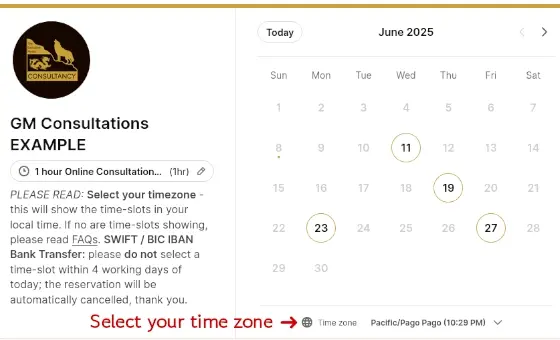

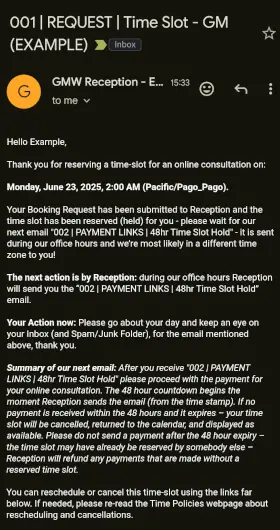
Example 1
Calendar with time-slots
Example 2
Booking Form
Example 3
"001 | REQUEST | Time Slot"